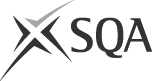Problems completing a PDF online form
To complete and submit one of our PDF forms, your web browser needs to open the form using Adobe Acrobat Reader in a tab/window of your web browser.
Some web browsers include their own PDF viewer software which works for reading documents, but does not allow forms to be filled in. Also, some browsers will open a PDF in Adobe Acrobat Reader but not as part of your web browser, so when you submit the form there might be an error.
Please check you have Adobe Acrobat Reader installed.
Firefox
- In the Firefox menu select 'Tools' and then 'Options'. You will see a pop-up window and a series of tabs. Select 'Applications'.
- Scroll down the list until you see 'Portable Document Format (PDF)'. To the right of this is the action your web browser will take when it receives a PDF file. From the dropdown list select 'Use Adobe Acrobat (in Firefox)'. Click OK.
- Close Firefox and open it again.
- Firefox should now open PDFs in a web browser tab.
Chrome
- In the Chrome address bar type 'chrome://plugins/'. This displays a page of the programs. Find 'Chrome PDF Viewer'. If there is a 'Disable' link beneath it, select this to turn off Chrome's PDF viewer.
- Then find 'Adobe Reader'. Select 'Enable', to turn on Adobe Acrobat Reader in Chrome.
- Close Chrome and start it again.
- Chrome should now open PDFs in a web browser tab.